
-
Table of Contents
“Easily Install nano in Ubuntu 22.04 – Get Started Now!”
Introduction
Nano is a popular text editor for Linux systems, and it is included in the Ubuntu 22.04 distribution. It is a great choice for those who are new to Linux, as it is easy to use and has a wide range of features. In this guide, we will show you how to install nano in Ubuntu 22.04. We will also provide some tips on how to use nano and some of its more advanced features.
How to Install the Nano Text Editor in Ubuntu 22.04
Installing the Nano Text Editor in Ubuntu 22.04 is a straightforward process. This guide will provide step-by-step instructions on how to install the Nano Text Editor in Ubuntu 22.04.
First, open the terminal window by pressing the “Ctrl + Alt + T” keys.
Next, update the package list by entering the following command:
sudo apt update
Once the package list is updated, install the Nano Text Editor by entering the following command:
sudo apt install nano
The installation process will begin and the Nano Text Editor will be installed on your system.
Once the installation is complete, you can launch the Nano Text Editor by entering the following command:
nano
You can now use the Nano Text Editor to create and edit text files.
Exploring the Features of Nano in Ubuntu 22.04
Ubuntu 22.04 is a powerful and versatile operating system that offers a wide range of features and capabilities. One of the most popular features of Ubuntu 22.04 is the Nano text editor. Nano is a powerful and easy-to-use text editor that is included in the Ubuntu 22.04 distribution.
Nano is a simple and intuitive text editor that is designed to be easy to use for both novice and experienced users. It has a user-friendly interface that allows users to quickly and easily edit text files. Nano has a wide range of features that make it a great choice for editing text files.
One of the most useful features of Nano is its syntax highlighting. Syntax highlighting allows users to quickly identify different types of text in a file. This makes it easier to identify and edit specific sections of a file. Nano also supports a wide range of programming languages, making it a great choice for editing code.
Nano also has a wide range of keyboard shortcuts that make it easy to quickly perform common tasks. These shortcuts allow users to quickly move around a file, search for text, and perform other common tasks. This makes it easy to quickly edit text files without having to use the mouse.
Nano also has a wide range of customization options. Users can customize the look and feel of the editor by changing the colors, fonts, and other settings. This makes it easy to customize the editor to suit the user’s preferences.
Overall, Nano is a powerful and easy-to-use text editor that is included in the Ubuntu 22.04 distribution. It has a wide range of features that make it a great choice for editing text files. It also has a wide range of customization options that make it easy to customize the editor to suit the user’s preferences.
Tips and Tricks for Using Nano in Ubuntu 22.04
Nano is a powerful text editor that is included in the Ubuntu 22.04 operating system. It is a great tool for editing text files, and it is easy to use. Here are some tips and tricks for using Nano in Ubuntu 22.04.
1. To open a file in Nano, type “nano” followed by the file name. For example, to open a file called “myfile.txt”, type “nano myfile.txt”.
2. To save a file in Nano, press Ctrl+O. You will be prompted to enter a file name.
3. To exit Nano, press Ctrl+X.
4. To search for a word or phrase in a file, press Ctrl+W. You will be prompted to enter the word or phrase you are searching for.
5. To go to a specific line number in a file, press Ctrl+_ (underscore). You will be prompted to enter the line number.
6. To cut a line of text, press Ctrl+K.
7. To paste a line of text, press Ctrl+U.
8. To undo an action, press Ctrl+Y.
9. To redo an action, press Ctrl+R.
10. To view the help menu, press Ctrl+G.
By following these tips and tricks, you can easily use Nano in Ubuntu 22.04 to edit text files.
Conclusion
In conclusion, installing nano in Ubuntu 22.04 is a relatively straightforward process. All you need to do is open a terminal window and type in the command “sudo apt-get install nano”. Once the installation is complete, you can use nano to edit text files and other documents. Nano is a powerful and versatile text editor that can be used for a variety of tasks.
Download Nano Editor deb packages: Link
How to Build a Personal Cloud Server using Raspberry Pi: Read More
 LiveFarsi.Net LiveFarsi.Net – Tech and Tutorials
LiveFarsi.Net LiveFarsi.Net – Tech and Tutorials

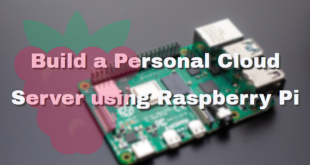



Comments are closed.